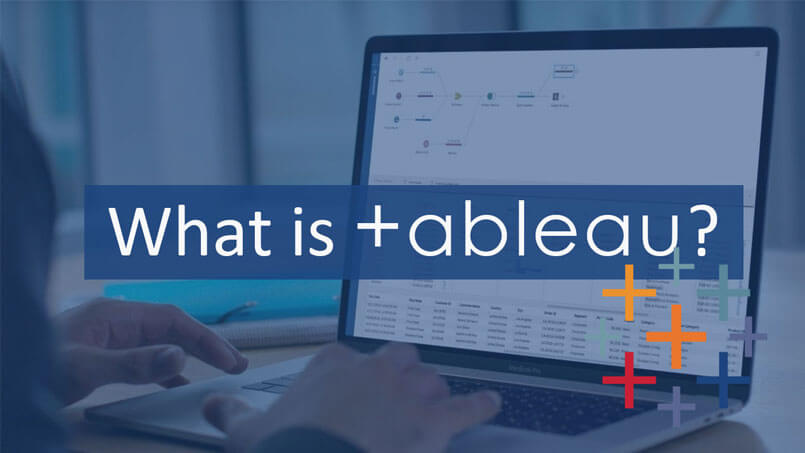
What is Tableau? Uses and Application – KDataScience
Tableau Overview
If you choose a business intelligence tool for your analytical efforts, Tableau is probably a top prospect, it has a rich library of charts which help people to see and understand data visually.
Usually, people start to explore with questions like “Is Tableau easy to use”?
As the analytics industry has grown over the years, it has given opportunities to companies to create tools that specifically cater to specific aspects of the data analytics procedures like data transformation, data formatting and visualization etc.
Are you curious to know what Tableau is all about? We can help!
Table of Contents
How does Tableau work?
Tableau connects and extracts the data stored in various data sources, it can pull data from almost any platform imaginable. It could be as simple as excel or PDF, to a complex database like Oracle, a database in the cloud such as Amazon Web services, Microsoft Azure SQL database, Google Cloud SQL and other data sources can be extracted from Tableau.
When Tableau is opened, quick data connectors are available, which allows you to connect to any database depending on the version of Tableau that you have purchased, the number of data connectors supported by Tableau will vary.
The pulled data can be either connected live or extracted to Tableau Desktop. This is where the data analyst, working with a data engineer develop visualizations and Dashbaords. The created dashboards are shared with the users as a static file. The users who receive the panels view the file using Tableau Reader.
The data in Tableau Desktop can be published to the server table. This is a platform where business collaboration, distribution, governance, security model, automation functions are supported. With the Tableau Server, the end-users have a better experience in accessing the files from all locations are it a desktop, mobile or email.
Tableau - Get Started
In this article, you will learn some basic operations of Tableau to become familiar with its interface. There are three necessary steps to creating an analysis report data table.
These Three Steps are −
1. Connect to a Data Source − It involves locating the data and using an appropriate type of connection to read the data.
2. Choose Dimensions and Measures – This is to select the necessary columns from the data source for analysis.
3. Apply Visualization Technique – It involves applying the necessary visualization methods, such as a table or a chart type for data being analyzed.
Why use Tableau Software when there are a lot of tools available to perform Data Visualization?
Tableau is used because the data can be analyzed very quickly with it. Also, visualizations are generated as dashboards and worksheets. It allows one to create dashboards that provide actionable insights and drives the business forward.
Its data visualization feature makes it one of the leading BI tools in the market. Moreover, it is easy to learn. You can easily apply ETL with less coding as it provides simple drag and drop features.
What made Tableau popular?
In competition with giants like IBM Business intelligence, SAP, Oracle and Microsoft, how Tableau makes your market?
The prime logic behind creating this tool was developing a simple and user-friendly tool that cannot only help you create graphs, charts, maps, reports but assist you in the next-gen concepts like the predictive and prescriptive analysis.
Tableau Support — When You Have a Problem
Tableau provides both unpaid and paid customer support. All customers have access to a support portal to the private client where they can register and manage applications, licenses and other communications with the support team.
Tableau - Design Flow
As Tableau helps in analyzing lots of data over diverse periods, dimensions, and measures, it needs very meticulous planning to create a useful dashboard or story. Hence, it is essential to know the approach to design a helpful dashboard. Like any other field of human endeavor, there are many best practices to be followed to create useful worksheets and dashboards.
Although the outcome of a project is ideal table with a dash of history, many intermediate steps must be accomplished to achieve this goal.
Following is a flow diagram of design steps that should be ideally followed to create useful dashboards.

Connect to Data Source
Tableau connects to all accessible data sources. It has inbuilt connectors that take care of establishing the connection, once the connection parameters are supplied. Be it simple text files, relational sources, SQL sources or cloud databases, it connects to nearly every data source.
Build Data Views
After connecting to a data source, you get all the columns and data available in the Tableau environment. You can classifies them into dimensions and measures and create any hierarchy required.
Enhance the Views
The views created above needs to be enhanced further by the use of filters, aggregations, labeling of axes, formatting of colors and borders, etc.
Create and Organize Dashboards
Dashboards contain multiple worksheets that are linked. Hence, the action in any of the spreadsheet can change the result in the dashboard accordingly.
Create a Story
A story is a sheet that contains a sequence of spreadsheets or charts that work together to transmit information. You can create accounts to show how facts are connected, provide context, demonstrate how decisions relate to outcomes, or make a compelling case.
Advantages of Using Tableau

Fantastic Visualizations
- You can now work with a lot of data that doesn’t have any order to it and create a range of visualizations.
- You also have the option of switching between different visualizations to bring about a greater context, ways of drilling down data and exploring the data at a minute level.
In-Depth Insights
- Tableau can help enterprises futuristically to analyze data without any specific goals in mind.
- You can explore visualizations and have a look at the same data from different angles.
- You can frame ‘what if’ queries and work with data by hypothetically visualizing it differently and dynamically adding components for comparison and analysis.
- When you are working with real-time data, then these capabilities are highlighted in a considerable manner.
User-Friendly Approach
- This is the greatest strength of Tableau. It is built from the ground level for people who don’t have any technical skills or coding experience.
- So, everything can be done with this tool by anybody without any prior set of skills.
- Since most of the features are in a drag-and-drop format, visualization is so intuitive and self-depicting.
Working with Different Data Sources
- Tableau has a powerful reason to be included by various organizations in today’s data-driven world where data can come from any point and any disparate sources.
- Tableau effortlessly blends all different types of data to help organizations come up with compelling visualizations.
Adding Datasets
Be it a database or an Excel workbook, you can easily add new datasets that get automatically blended with Tableau using standard fields.
Switching Between Visualizations
- You also have the option of switching between different visualizations to bring about a greater context, with ways of drilling down data and exploring it at a minute level.
The best part of Tableau is that there is no requirement of any technical knowledge or programming skills for working with it. Most of its features are self-explanatory, and it provides a drag-and-drop functionality.
For businesses on the constant lookout for more valuable insights to grow, a tool like Tableau becomes more indispensable, regardless of the industry vertical and customer segmentation.
Tableau VS MS Excel
Tableau and Excel both are data analysis tools, but both of them have a unique approach toward data exploration.
Where Excel works with columns and rows in spreadsheets, Tableau explores the Excel data using its drag-and-drop feature. It formats the data in graphs and pictures that are easy to understand.
|
TABLEAU |
MS EXCEL |
|
It is a data visualization tool that provides pictorial and graphical representations of data. |
Excel is a spreadsheet for working with data in rows and columns. You need first to represent your data into a tabular format, and then you can apply visualizations on top of it. |
|
Gives insights that you never thought possible. You can play with interactive visualizations, deploy data drilling tools, and explore various data that is available. You don’t need to have any specific knowledge of the insight you are looking for. |
When it comes to Excel, you need to have prior knowledge of the insight that you want and then work with various formulae to get there, along with that tabulation is also required. |
|
It is an easy and interactive approach. |
In Excel, you need to have some programming to come up with real-time data visualization. |
Top 3 Reasons Why Tableau Is Better
1.Computed Fields –
A fundamental feature that the tool provides us is that it allows the end-users to create custom fields on the fly to facilitate the required values in a new column apart from the existing data in the source files. It adds level flexibility while creating dashboards. In a way, it covers the need to create new fields from existing fields in required formats.
2. Dynamic Dashboards –
It allows the end-users to create dynamic dashboards. This means that the final dashboards respond to certain filters that can be applied to the ultimate dashboard. This allows the end customer to look at their data at several levels of the dashboard. Since dashboards and visualizations refresh in real-time, it makes it a worthy choice.
3. Connects to multiple data sources –
It is a very robust tool when it comes to connecting to data sources. It can connect to a variety of data sources like SQL databases, Excel files, delimited text files etc. Not only that, it can access these sources simultaneously and also create joined tables from the tables as necessary for the end-user. This is an ability that is a vast advance in leaps and anything MS Excel provides the end-user.
The Best Feature Tableau Is
Tableau provides solutions for all kinds of departments, industries, and data environments. Here are some unique features that allow Tableau to handle different scenarios are presented.
Speed of Analysis − as it does not require a high level of programming expertise, any user with access to data can start using it to derive value from the data.
Self-Reliant − It does not need a complex software configuration. The desktop version that is used by most users is easily installed and contains all the features required to initiate and complete data analysis.
Visual Discovery − User explores and analyzes the data using visual tools like colors, trend lines, tables and graphs. There is a tiny script to be written as almost everything is done by drag and drop.
Blend Various Data Sets − It allows you to blend different personal, semi-structured and raw data sources in real-time, without expensive up-front integration costs.
Architecture Agnostic − It works on all types of devices in data streams. Therefore, the user need not worry about hardware requirements or specific software to use Tableau.
Real-Time Collaboration – It can filter, sort, and discuss data on the fly and add a live dashboard in portals such as SharePoint site or the sales force. You can save the display data and allow others to subscribe to your interactive dashboards, so they see the latest data by merely updating their web browser.
Centralized Data − the server provides a centralized location Tableau to manage all data sources published by the organization. You can delete, change permissions, add tags and manage schedules in one place. It is easy to extract cooled to plan and execute the data server.
Interested in learning more? Now, let’s move on to understanding Tableau Product Suite
The Tableau Product Suite consists of
1. Developer Tools: The tools that are used for development, such as the creation of dashboards, charts, report generation, visualization, fall into this category. Products tableau in this category is the Tableau Desktop and Tableau Public.
2. Sharing Tools: As the name suggests, the purpose of the tool is sharing the visualizations, reports, dashboards that were created using the developer tools. Products that fall into this category are Online, Server and Reader.
Tableau is available for individual as well as Teams and Organization. Individual license allows end user access to utilize the following
– Tableau Desktop –
– Tableau Pre Builder, and
– 1 license of either Tableau Online or Tableau Server.
Teams and organizations have the following product suite for implementing Tableau
– Tableau Creator
– Tableau Explorer
– Tableau Viewer
The Teams and Organizations product suite is available in 2 different licensing options:
– On-Premise Tableau Server
– Tableau Online
It is also available as Embedded Analytics which allow organizations to embed Dashboards in their internal web platforms (intranet etc)
Other than this, Tableau is also available for students, and NGO at virtually free of cost.
Conclusion
Users often report they enjoy working with Tableau. While alternative can be found, simplicity, ease of use and visual output is often cited as a reason to choose it.
The data analytics industry has evolved to this point, where it is clear that all these phases are executed sequentially by dedicated teams all over the world. So that means the expectations are also higher for each of these aspects to work flawlessly.
This trend doesn’t seem like it is going to die down, so all young data analysts should starting building their skills accordingly to future proof their careers.
They offer a free trial, so take advantage of it with Tableau desktop download right away right now!

